General Troubleshooting & Support FAQ
Here are a set of How-To instructions to start making the most of your TISCreport membership. If you don't see what you want here just drop us a line.
Here are a set of How-To instructions to start making the most of your TISCreport membership. If you don't see what you want here just drop us a line.
First set up your account here by clicking the "Register for Free" button, or use the link below.
https://tiscreport.org/user/register
Follow the instructions and fill out your details there so we can assign your statement to your company properly. If you get stuck, use the "Need Help" button at the bottom right hand corner of the page and we'll be right with you!
You can actually do this via your account (because we are administering a compliance request from a Government body it is better if you control your own data):
When logged in, click on workspace, and then on the button in the top right "my account" or just follow this link:
Then click the "Edit your Account" button. Here you can change any element of your account including email address.
and you can change your email address there using your password.
You can also get a new password if you don't have it handy here:
https://tiscreport.org/user/password
Let us know if you have any difficulties and we'll be happy to help.
Once you have registered and authenticated as a member, go to your workspace: https://tiscreport.org/workspace and click "Edit Profile".
From there you can sign up to the relevant member organisations for the chosen Sustainable Development Goals for your organisation. Once approved your commitment will show on your public profile and you will become part of the growing business community working together to achieve the targets within those goals!
When logged into your TISCreport account, click "Account" and select "Subscription"
https://tiscreport.org/dashboard/subscription/overview
Under the "Additional Users" heading select "Increase limit".
https://tiscreport.org/payment/subscription/users
Add in the number of users you wish to add, click "Continue", confirm the purchase and then wait for your account to update. An invoice will be emailed to you.
Go back to your account overview and you can now click "Add user" and put in their email address. Click "Add" and then "Save Changes".
If you've subscribed to the data set for AI Audit of Section 54 MSA statements then the stars enable you to see at a glance which statements have met some or all of the compliance criteria. It does not tell you which criteria they failed for, but will give you an assessment of statement quality. Critically if you see suppliers who have statements that have failed on all criteria (zero stars) you will want to check their statement actually is a statement (some upload the wrong document) or inform them that they might need to stop blocking TISCbots (bots searching their site from TISCreport) in order to be assessed properly. Be sure to invite them to update TISCreport so that all of their buyers can access the correct statement, reducing the load for others in their due diligence tasks!
1) Whilst logged in, click on the menu options next to your organisation on your workspace:
https://tiscreport.org/workspace
2) Then select the "Monitoring Dashboards" option.
3) With "Supplier Dashboard" selected, click "create new dashboard".
4) Click "import suppliers" and follow the instructions for uploading via csv or adding organisations one at a time using the search function.
After registering your organisation:
1) Go to your workspace whilst logged in: https://tiscreport.org/workspace
2) Under "Evidence Your Compliance" find the company/subsidiary you are working on and click "Submit Document"
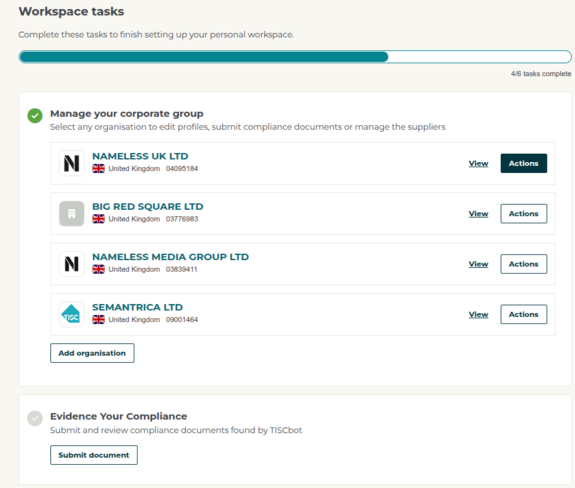
2) Select the statement or document type you wish to upload.
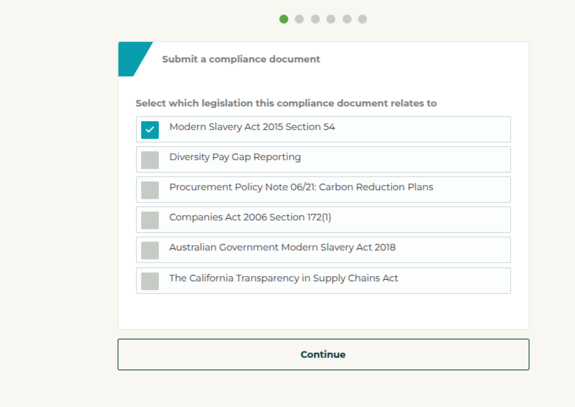
3) If your document is on a live URL then add the link to the document (not the page containing all statements)
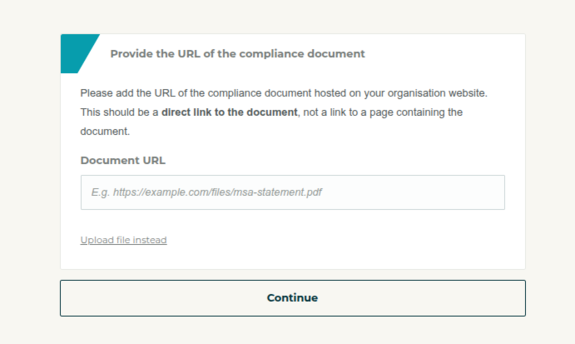
If uploading a document instead click "Upload file instead", choose your file using the file selector button "Choose file" and then click "Upload
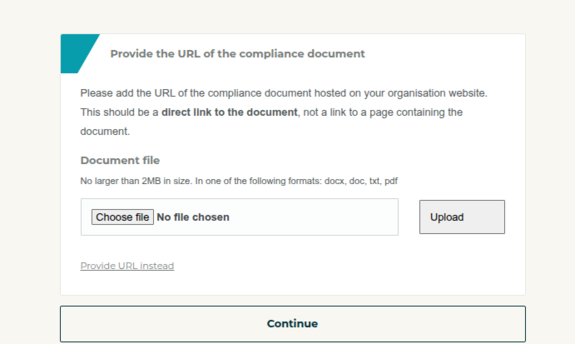
Only files with the following extensions are allowed: docx, doc, txt, pdf, under 5MB in size.
6) Select the year end that applies to your compliance document. If your financial years are e.g. 1st Jan to 31st December 2025 then select 2025. If your year end is e.g. 1st March 2022, then select 2022.
7) Select whether the statement applies to just one organisation, specified organisations in your group or the entire group.
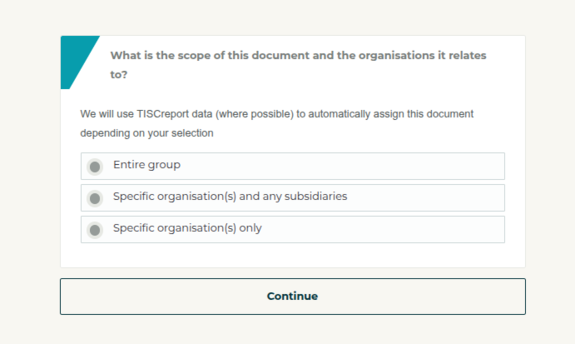
8) Select the main organisation related to the document. This should be the controlling group or the largest organisation.
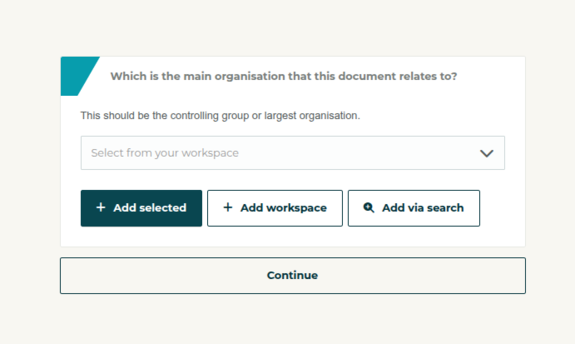
9) Finally, confirm your submission by clicking "confirm and submit document"
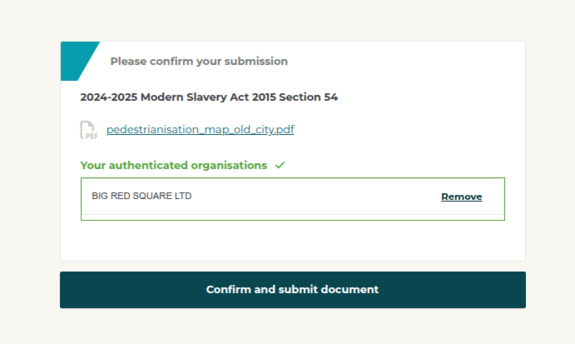
If you have access to the account of your former colleague, you can change the email address on the account and reset the account yourself.
If you need to transfer it and don't have access to the old account you can transfer it using this link: https://auth.tisc.io/account/transfer
You will need:
When you first join, tiscreport queues your corporate website for indexing. When it reaches the top of the queue, TISCbots pull your logo through from your corporate website favicon as long as it has a high enough resolution.
Standard members can choose to fast-track this for free by raising a support ticket
As a standard subscribing member you will be able to update your profile details for your organisation.
If you are a freemium user, the data held can only be changed via the third party registers from which they were aggregated. TISCbots will then update the details as part of its regular crawling regime.
Yes! Once you've registered, try searching for your organisation. If it doesn't come up, you will be given an option to create it manually. This will also assign your organisation a unique reference number for your profile (which will help other buyers recognise your entity).
You can do this by :
1. First logging into your account. Then going to your workspace: https://tiscreport.org/workspace/default
2. Under "Manage your corporate group" click "Add Organisation".
3. Search for your organisation. If it doesn't come up in the search, page all the way down to the end of the window and click "add your organisation"
4. Then fill out the details of your organisation on the form that comes up:
5. Click "add organisation" and this will add the organisation to your workspace.
If your financial year is from the calendar year from January to December, select the period that shows the year end for compliance document. So for example if your financial year is January 2023 to December 2023, select 2023. If your financial year end is in-year e.g. 30th April 2025 then select 2025.